March 18, 2014
Introducing the myCGS® Web Portal – Submitting Redeterminations through Forms Tab
This article is the third in a series of articles previously published in the CGS Medicare Bulletin to introduce the myCGS® web portal to all providers that submit claims to CGS.
The information below provides a general overview of the Forms Tab in myCGS, which allows CGS providers to submit redetermination requests, the first appeal level, and monitor the status of these requests, using the myCGS® web portal.
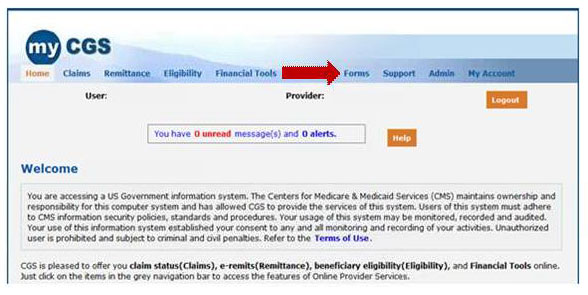
- What is the 'Forms' Tab in myCGS?
-
The 'Forms' tab in myCGS® allows users the ability to submit a redetermination request (1st appeal level) using the myCGS® portal. Additional features via the Forms tab will available in the near future.
- What do I need to know about using the 'Forms' tab?
-
Only those myCGS® users who have been assigned rights by their Provider Administrator will have access to the 'Forms' tab. If you do not have access to the 'Forms' tab, but believe you should, talk with the myCGS® Provider Administrator for your agency/organization, and they can update your security.
- How do I use the 'Forms' tab to submit a redetermination request?
-
To submit a redetermination request, click on the Forms tab to access the Secure Forms page. In the 'Go To page' field, select the 'Secure Forms' option.
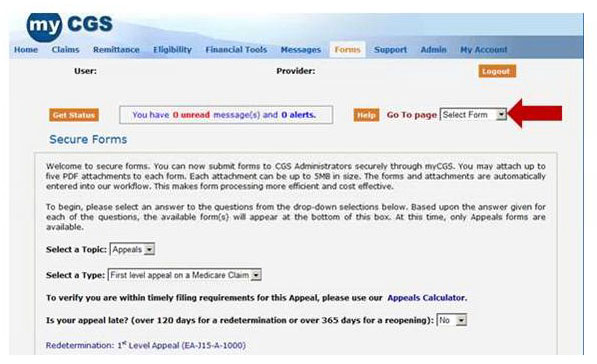
Currently, the only level of appeal that can be submitted via the myCGS® portal is the first level of appeal, the redetermination. To determine if your appeal request is still timely, click on the 'Appeals Calculator' link. If your appeal is untimely, you cannot submit your redetermination request via the myCGS® portal.
Click on the "Redetermination: 1st Level Appeal" link to access the online Redetermination Form.
- What information do I need to submit a redetermination request using myCGS?
-
The myCGS® Redetermination Form is separated into sections: Beneficiary Information, Provider Information, and Attachments. Basic information, such as the beneficiary's claim number (HICN), dates of service being appealed, the Document Control Number (DCN) of the claim being appealed, and an explanation about why you are appealing the claim. It is also important to indicate whether your appeal request is related to an overpayment, such as the Comprehensive Error Rate Testing (CERT) program, a recovery audit (RA) findings, or a Zone Program Integrity Contractor (ZPIC) review. Fields that contain a red asterisk indicate that information is required.
myCGS also allows documentation supporting the appeal request to be attached directly to the redetermination request. This eliminates the need to copy and mail documentation with your appeal request. myCGS® will accommodate up to 5 attachments, of 5 MB each, which should accommodate all medical documentation required for a patient's claim. Attachments must be in a PDF format, and at least one attachment is required.
- How do I know if my Redetermination request was successfully received?
-
Once all required information is entered, simply click the "Submit" button to submit your redetermination request to CGS. You will receive a message in your myCGS® inbox. You can access the message by either clicking on the Messages tab, or clicking the link displayed in the Message bar.
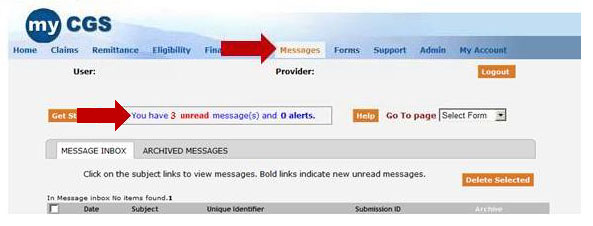
myCGS will confirm receipt of your redetermination request by indicating "Secure Form Received". Once a tracking number has been assigned to your redetermination request, myCGS® will show "Secure Form Confirmation" along with the Submission ID number so you can continue to monitor your redetermination request.
For more information about the Forms tab, and submitting redeterminations using myCGS, go to Chapter 6: Messaging/Forms Tab of the myCGS® User Manual, and select the appropriate link for your line of business (Part B or Home Health & Hospice).

