July 21, 2022
Using myCGS® to Submit Prior Authorization (PA) for Repetitive, Scheduled, Non-Emergent Ambulance Transports (RSNAT)
CMS implemented a prior authorization process to help ambulance suppliers ensure repetitive, scheduled, non-emergent transports comply with Medicare coverage, coding, and billing requirements under Part B. You may submit a Prior Authorization Request (PAR) form starting July 18, 2022, for dates of service beginning August 1, 2022.
A repetitive ambulance service is defined as medically necessary ambulance transportation that is furnished in three or more round trips during a ten-day period; or at least one round trip per week for at least three weeks.
This applies to HCPCS codes:
- A0426: Advanced Life Support (ALS) Level 1 non-emergency transport
- A0428: Basic Life Support (BLS) non-emergency transport.
With this process, there are no changes to the Medicare ambulance benefit nor the documentation requirements.
For your convenience, Prior Authorization Requests (PARs) may be submitted through myCGS®.
Once logged into myCGS, select the FORMS tab.
- Under the "Select a Topic" drop-down box, click "Prior Authorization."
- The "Select a Type" drop-down will default to "PA Ambulance."
- Select the "PA Ambulance: PAA-J15-B-1000" link at the bottom of the page.
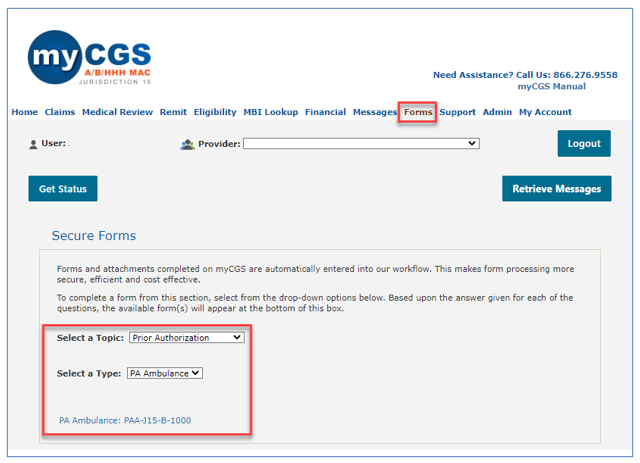
Once the PA form loads you will find several sections requiring your attention. The form sections include Request Details, Ambulance Supplier Information, Beneficiary Information, Certifying Physician Information, Requestor Information, and Questions. Carrots at the top corners of each section allow you to collapse or expand the sections.
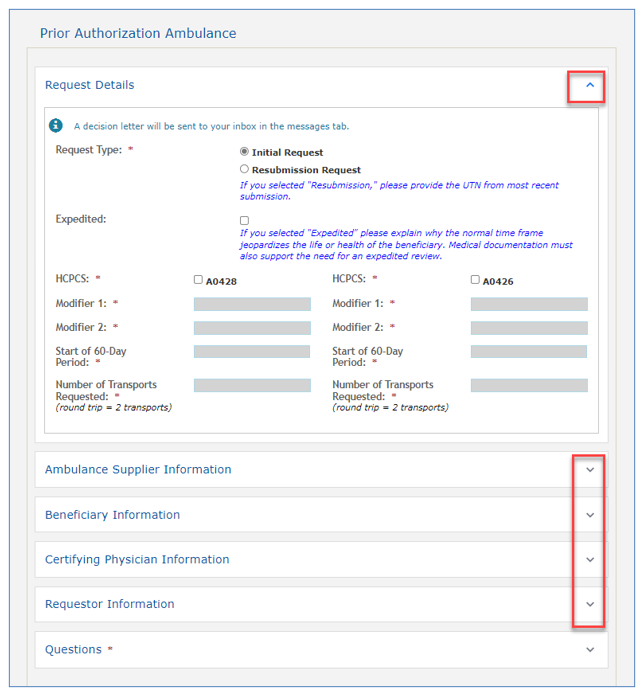
Details of these section are identified below:
Request Details: Select whether this is an initial or resubmission request.
- Initial Request: The first PAR sent to us for review and decision. We will review the form and attached documentation and send a decision within 10 business days.
- Resubmission Request: Subsequent PAR resubmissions to correct an error or omission identified after a PA decision has been made by CGS. Enter the most recent 14-digit Unique Tracking Number (UTN) and click the "Get Previous Submission Information" button so that details from the previous decision will populate.
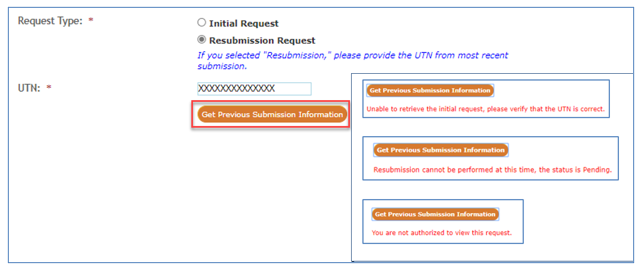
- Expedited Request: You may submit a request for an expedited review of a PAR if delays in receipt of a PA decision could jeopardize the life or health of the beneficiary. Enter the reason and details for the expedited PA decision. Upon receipt, a decision will be made within 2 business days.
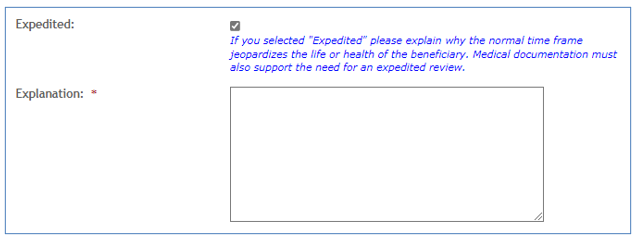
Next, check the box for HCPCS code A0428 or A0426. Enter applicable origin/destination modifiers, start date, and the number of transports for which prior authorization is being requested.
Ambulance Supplier Information: This section identifies your name, identifiers, and address associated with your myCGS® user ID. From the drop-down box, select the state where your vehicle is garaged.
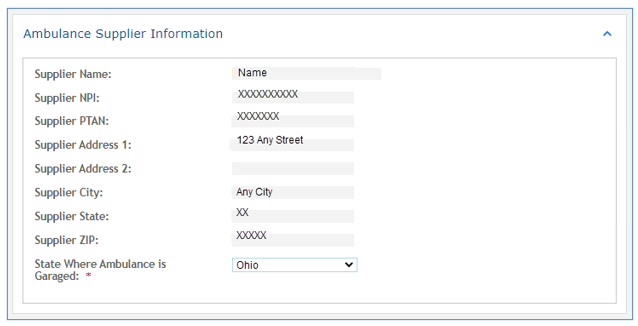
Beneficiary Information: Enter the beneficiary's Medicare Beneficiary Identifier (MBI), name, and date of birth. Once entered, click the "Validate Beneficiary" button. This will allow myCGS® to check eligibility records to ensure the beneficiary information entered is correct.
NOTE: Be sure to verify the information is correct by referring to the beneficiary's Medicare card.
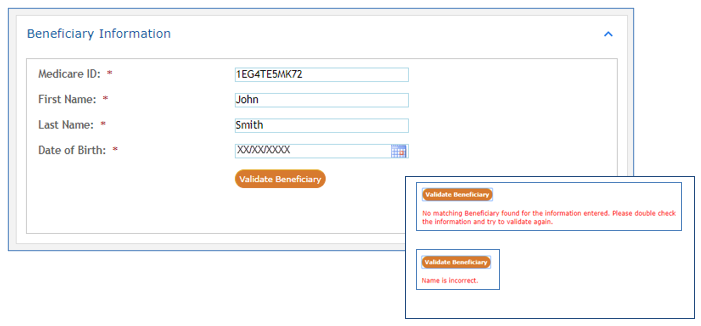
Certifying Physician Information
Enter the certifying physician/non-physician practitioner's name, identifiers (NPI/PTAN), and complete address.
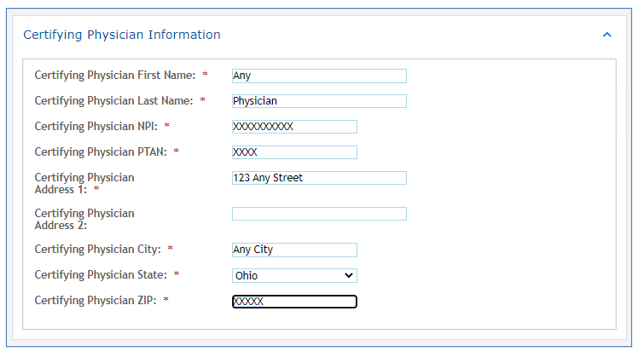
Requestor Information
This section identifies your name, phone number, and email address associated with your myCGS® user ID and will auto-populate. If you would like to receive your PAR decision via fax, check the box and enter the fax number.

Questions: Service-related questions will display. The answers will help support medical necessity. Enter comments as appropriate.
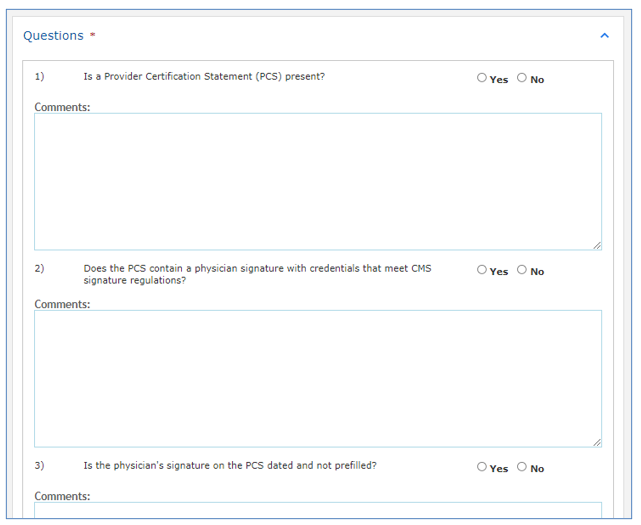
Attachments: Documentation from the medical record to support medical necessity of the service is to be attached to the myCGS® form. Attachments must be in a PDF format and no large than 40MBs. The total of all attachments cannot exceed 150MBs. NOTE: You must attach at least one document.
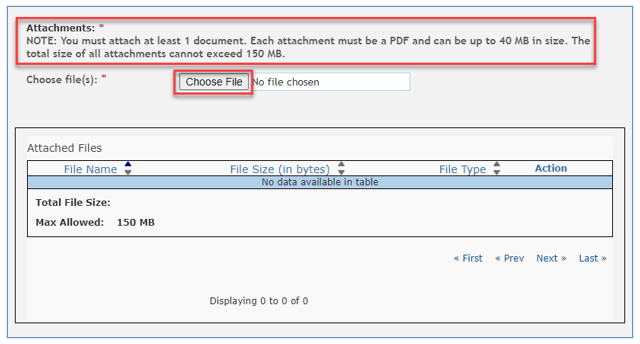
Once the form is complete and all documentation attached, select "Submit" to send the PAR to CGS.
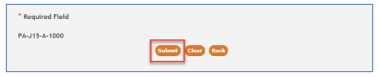
An eSignature box will display. Click OK to confirm the request and to sign the form.
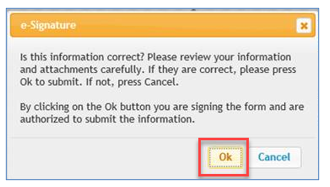
NOTE: If you do not click OK to sign the form, it will not be sent.
Confirmation: Confirmation messages will be delivered to your Messages inbox. The message that includes a Submission ID may be used to check the status of the PAR by clicking on the Submission ID.
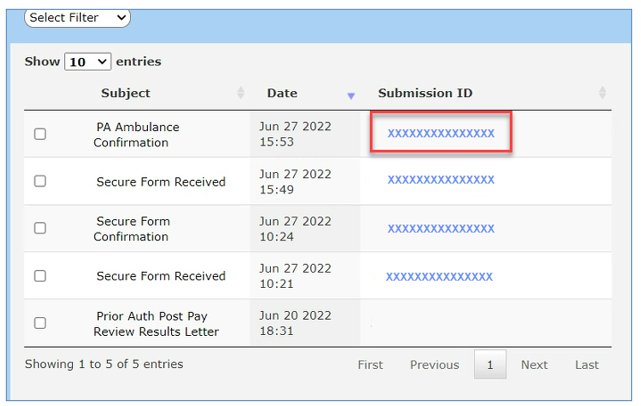
You may also enter the Submission ID into the "Get Status" screen located on any tab throughout the portal.
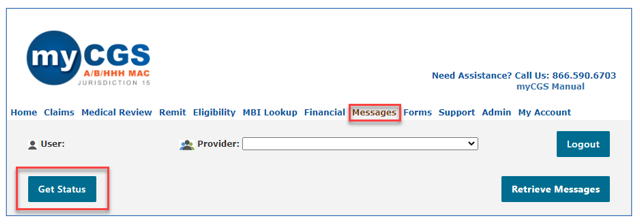
- PAR statuses available:
- Confirmed: The PAR has been received and successfully uploaded into our system.
- Decision: A decision has been made on the PAR. Refer to the PAR Decision Letter for affirmed/non-affirmed details.
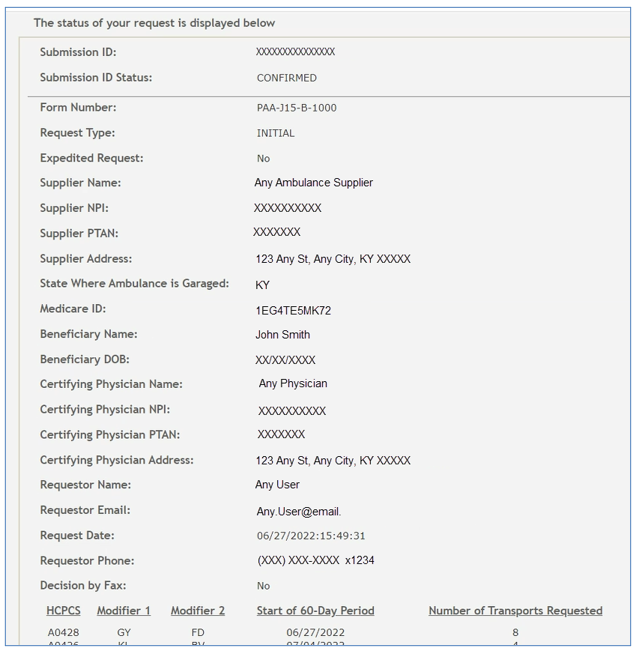
View PAR Decision Letter
The decision letters for PARs submitted through myCGS® will be delivered to your myCGS® Messages inbox (unless you request to receive it via Fax in the Requestor Information section above.) You may also check the Prior Auth folder for decision letters.
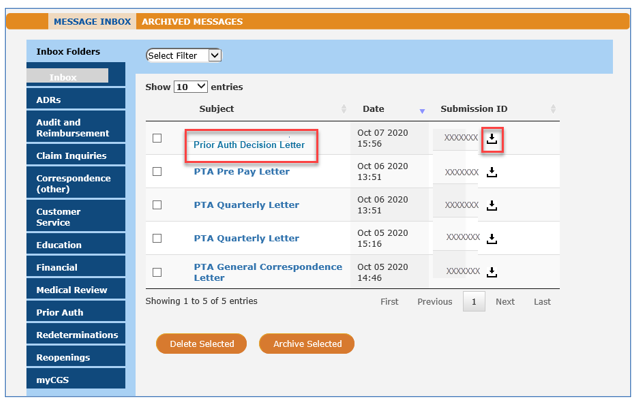
Click the link. A new window will open with a link to view the letter. You may also click the download icon to view the letter.
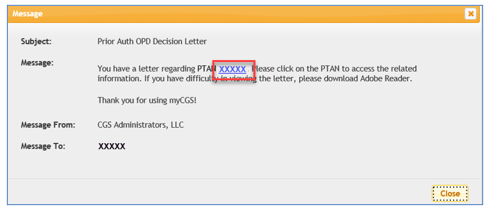
The decision letter will open as a PDF document.
If you have questions, please send an email to j15bpriorautheducation@cgsadmin.com.
REFERENCE:

