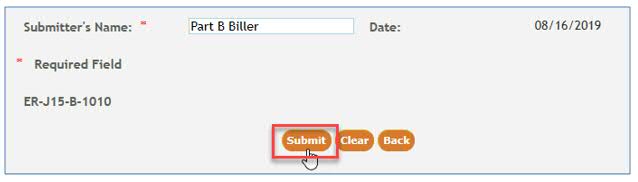myCGS Part B Automated Reopenings: Line Diagnosis Pointer
Part B providers may submit Reopening requests to add, remove, or replace the diagnosis pointer on the line item of a previously processed Part B claim.
NOTE: Reopening requests must be submitted within 12 months of the original claim remittance date.
Only one claim can be corrected per form. At this time, there are 13 lines per claim.
Automated Reopenings Request Form Instructions: Line Diagnosis Pointer
NOTE: In order to complete the form accurately, you must have access to your CGS Remittance Advice (RA). If you download your RA from a billing service or clearinghouse, the line items may be in a different sequence, which will affect the processing on this form. We suggest accessing your RA directly from the myCGS® Web Portal.
- Once you are logged into myCGS, select the FORMS tab.

- From the Secure Forms page, select REOPENINGS from the Select a Topic drop-down box.
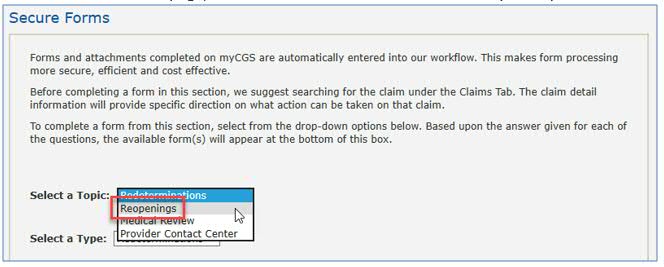
- The Select a Type drop-down will default to REOPENINGS. Click on the "Reopenings: ER-J15-B-1010" link located at the bottom of the page.
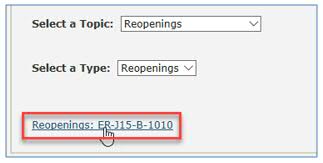
The Reopening Request form will display. Required fields are identified by a RED asterisk (*). For your convenience, some fields of the form are pre-populated with information specific to your myCGS® User ID and PTAN/NPI combination. - Verify/complete the PROVIDER INFORMATION section.
- Add your phone number in the appropriate field.
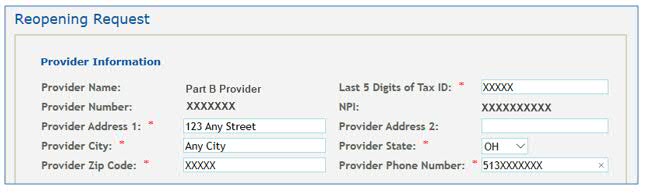
- Add your phone number in the appropriate field.
- Complete the BENEFICIARY INFORMATION section.
- Enter the patient's name
- Enter the patient's Medicare ID.

- Complete the CLAIMS INFORMATION section.
- Enter the Claim Internal Control Number (ICN). The ICN is located on your CGS RA.
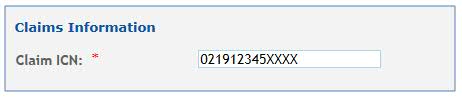
- Click the drop-down box under Type and select LINE DIAGNOSIS POINTER.
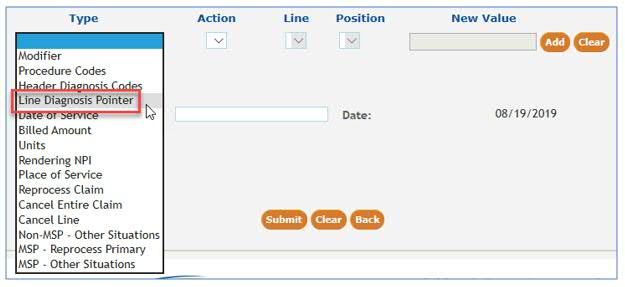
- Under the Action drop-down box, select the type of change you would like to make to the diagnosis pointer. The options available are Add, Remove, or Replace.

- Under the Line drop-down, select the claim line item requiring the diagnosis pointer change. The current claim will allow up to 13 lines, so your options are 1-13.

- Under the Position drop-down, identify the position (1 – 4) of the diagnosis pointer for which the change is requested. This coincides with the number of diagnosis positions on a claim line.
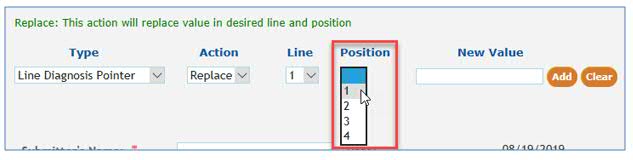
- When adding or replacing a diagnosis pointer, enter the new ICD-10 code WITHOUT the decimal in the New Value field.
- NOTE: If you are adding an ICD-10 code that was NOT in the header of the original claim, you must ALSO submit a HEADER DIAGNOSIS CODE request. This can be done by selecting this option under Type and selecting ADD as the Action, as noted in the Header Diagnosis Codes Job Aid.
- When removing a diagnosis pointer, enter the ICD-10 code WITHOUT the decimal in the New Value field.
- Click ADD to attach this request to the form.

- Once your type of change has been added to the form, you may:
- Add additional changes needed to this specific claim ICN by selecting a new Type then completing the applicable fields (i.e., Action, Line, Position, and New Value).
- Delete a line added to the form by selecting the red 'X' in the last column.
- Complete the request. See Step 7.

- Enter the Claim Internal Control Number (ICN). The ICN is located on your CGS RA.
- Submit your form by entering your name and click the SUBMIT button.