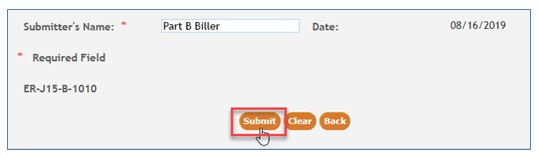myCGS Part B Automated Reopenings: Cancel Entire Claim
Part B providers may submit Reopening requests to cancel an entire claim from the processing system.
NOTE: Reopening requests must be submitted within 12 months of the original claim remittance date.
Automated Reopenings Request Form Instructions: Cancel Entire Claim
- Once you are logged into myCGS, select the FORMS tab.

- From the Secure Forms page, select REOPENINGS from the Select a Topic drop-down box.
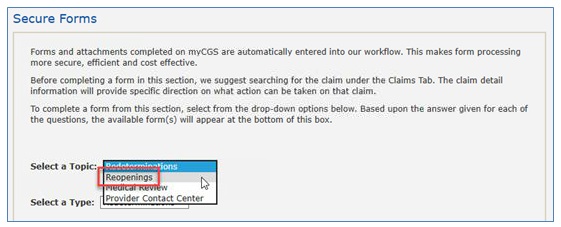
- The Select a Type drop-down will default to REOPENINGS. Click on the “Reopenings: ER-J15-B-1010” link located at the bottom of the page.
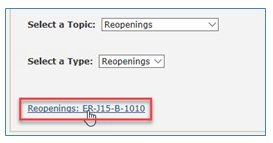
The Reopening Request form will display. Required fields are identified by a RED asterisk (*). For your convenience, some fields of the form are pre-populated with information specific to your myCGS® User ID and PTAN/NPI combination. - Verify/complete the PROVIDER INFORMATION section.
- Add your phone number in the appropriate field.
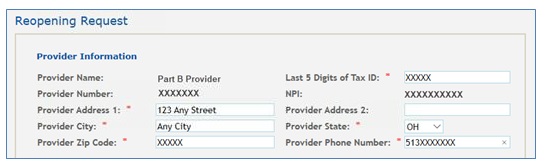
- Complete the BENEFICIARY INFORMATION section.
- Enter the patient’s name
- Enter the patient’s Medicare ID.

- Complete the CLAIMS INFORMATION section.
- Enter the Claim Internal Control Number (ICN). The ICN is located on your CGS RA.
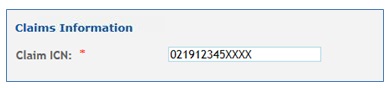
- Click the drop-down box under Type and select CANCEL ENTIRE CLAIM.
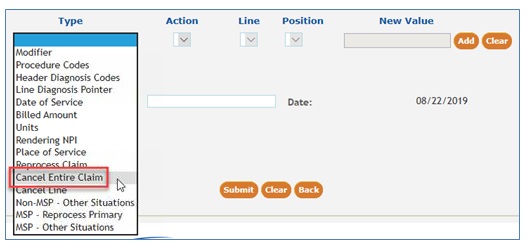
- Under the Action drop-down box, select the Cancel option.
- The Line and Position drop-downs and the New Value field are not applicable when requesting to cancel a claim, so they will be grayed.

- Click ADD to attach this request to the form. Note: When canceling the claim, no other correction requests can be submitted.
- Submit your form by entering your name and click the SUBMIT button.