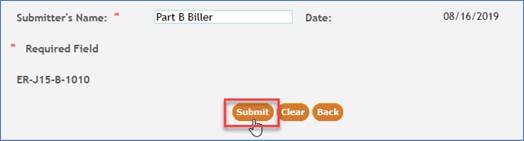myCGS Part B Automated Reopenings: Billed Amount
Part B providers may submit Reopening requests to change the billed amount submitted on line items of a previously processed Part B claim. If decreasing the billed amount will result in a reduction in payment, please submit an Overpayment Recovery (OPR) request instead.
NOTE: Reopening requests must be submitted within 12 months of the original claim remittance date.
Only one claim can be corrected per form. At this time, there are 13 lines per claim.
Automated Reopenings Request Form Instructions: Billed Amount
NOTE: In order to complete the form accurately, you must have access to your CGS Remittance Advice (RA). If you download your RA from a billing service or clearinghouse, the line items may be in a different sequence, which will affect the processing on this form. We suggest accessing your RA directly from the myCGS® Web Portal.
- Once you are logged into myCGS, select the FORMS tab.

- From the Secure Forms page, select REOPENINGS from the Select a Topic drop-down box.
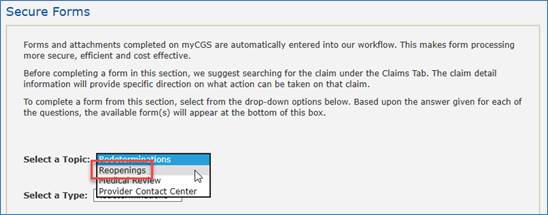
- The Select a Type drop-down will default to REOPENINGS. Click on the "Reopenings: ER-J15-B-1010" link located at the bottom of the page.
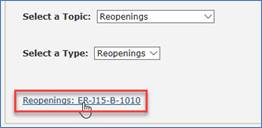
The Reopening Request form will display. Required fields are identified by a RED asterisk (*). For your convenience, some fields of the form are pre-populated with information specific to your myCGS® User ID and PTAN/NPI combination.
- Verify/complete the PROVIDER INFORMATION section.
- Add your phone number in the appropriate field.
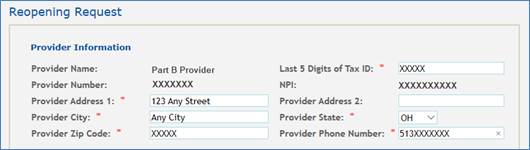
- Add your phone number in the appropriate field.
- Complete the BENEFICIARY INFORMATION section.
- Enter the patient's name
- Enter the patient's Medicare ID.

- Complete the CLAIMS INFORMATION section.
- Enter the Claim Internal Control Number (ICN). The ICN is located on your CGS RA.

- Click the drop-down box under Type and select BILLED AMOUNT.
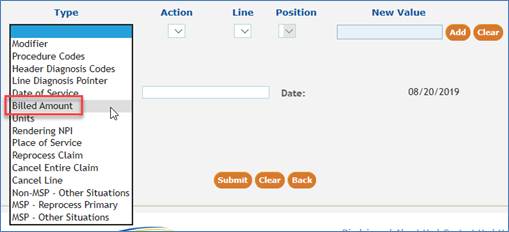
- Under the Action drop-down box, select the Replace option.

- Under the Line drop-down, select the claim line item for which you would like the billed amount changed. The current claim will allow up to 13 lines, so your options are 1-13.
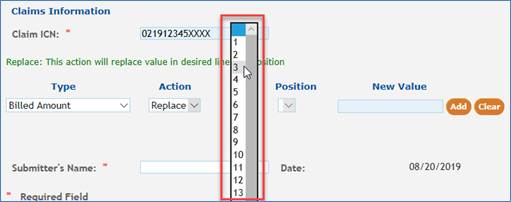
- The Position drop-down is not applicable when replacing a billed amount, so it will be grayed.
- Enter the new billed amount in the New Value field in the X.XX format.
- Click ADD to attach this request to the form.

- Once your type of change has been added to the form, you may:
- Add additional changes needed to this specific claim ICN by selecting a new Type then completing the applicable fields (i.e., Action, Line, Position, and New Value).
- Delete a line added to the form by selecting the red 'X' in the last column.
- Complete the request. See Step 7.

- Enter the Claim Internal Control Number (ICN). The ICN is located on your CGS RA.
- Submit your form by entering your name and click the SUBMIT button.