
Part B Claims Submission
Part B users have access to the electronic claim submission feature by selecting the "Claim Submission" sub-tab. If the "Claim Submission" sub-tab is not displaying, the user is either not registered as or using a Part B account or may not have access to this feature. Check with your Provider Administrator for assistance.
As you enter data, this intuitive form will display the specific fields needed to submit your electronic claim according to ANSI 5010 requirements. Be sure to have all information needed to complete an electronic claim or the CMS-1500 claim form readily available. Refer to the CMS-1500 Claim Form/ANSI 5010 Crosswalk![]() for help identifying specific fields.
for help identifying specific fields.
- Select the "Claims" tab to find the "Claim Submission" sub-tab.
NOTE: As you complete the claim form, if you enter information that is incorrect and want to clear the form, simply click the "Claim Submission" sub-tab again or the "Clear" button located at the very bottom of the form and start over.
- Identify whether Medicare is the primary or secondary payer for the claim being submitted. When "Primary" is selected, identify whether the patient has a Medigap policy or is signed up to have claims crossed over to other plans.
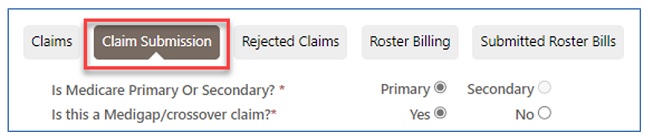
The form has various sections to complete. After completion, each section may be collapsed by clicking on the carrot.
Billing Provider Information Section
- Identify whether your provider is an organizationor a solo practice.
- When "Organization" is selected, the rendering provider is identified in the "Line Items"section of the claim.
- When "Solo Practice" is selected, fields for the provider's name are displayed.
- Entities such as ambulance suppliers need to select "Solo Practice" and enter the organization name.
- Enter the contact name and phone number of someone we can call if we have questions about the claim.
- Enter the provider's physical address, including ZIP code + 4. No P.O. Boxes are accepted.
- Identify whether a Social Security Number or Employer ID is used and enter the Federal Tax ID Number.
- Complete the "Provider Signature" field.
- Identify whether you accept assignment on the claim.



 Join Electronic Mailing List
Join Electronic Mailing List Print
Print Bookmark
Bookmark Email
Email Facebook
Facebook YouTube
YouTube LinkedIn
LinkedIn