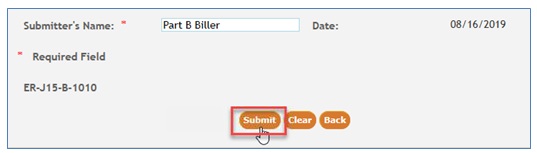myCGS Part B Automated Reopenings: Cancel Line
Part B providers may submit Reopening requests to cancel a line item of a previously processed Part B claim. If removing a claim line will result in a reduction in payment, please submit an Overpayment Recovery (OPR) request instead.
NOTE: Reopening requests must be submitted within 12 months of the original claim remittance date.
Only one claim can be corrected per form. At this time, there are 13 lines per claim.
Automated Reopenings Request Form Instructions: Cancel Line
- Once you are logged into myCGS, select the FORMS tab.

- From the Secure Forms page, select REOPENINGS from the Select a Topic drop-down box.
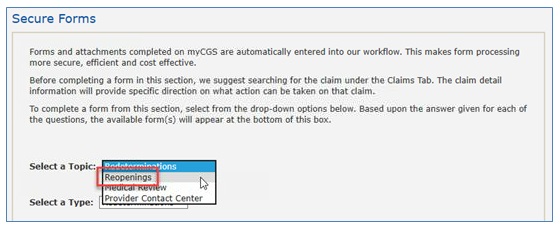
- The Select a Type drop-down will default to REOPENINGS. Click on the “Reopenings: ER-J15-B-1010” link located at the bottom of the page.
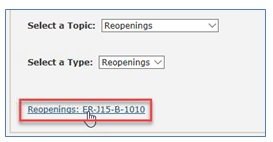
The Reopening Request form will display. Required fields are identified by a RED asterisk (*). For your convenience, some fields of the form are pre-populated with information specific to your myCGS User ID and PTAN/NPI combination. - Verify/complete the PROVIDER INFORMATION section.
- Add your phone number in the appropriate field.
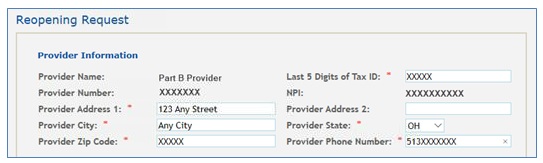
- Complete the BENEFICIARY INFORMATION section.
- Enter the patient’s name
- Enter the patient’s Medicare ID.

- Complete the CLAIMS INFORMATION section.
- Enter the Claim Internal Control Number (ICN). The ICN is located on your CGS RA.
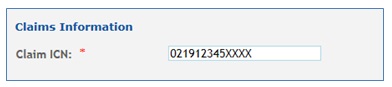
- Click the drop-down box under Type and select CANCEL LINE.
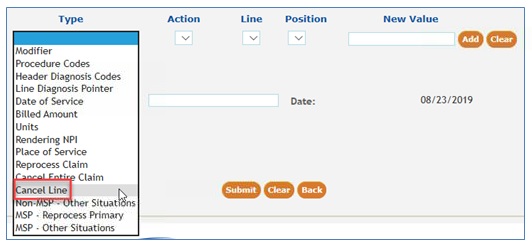
- Under the Action drop-down box, select the Cancel option.

- Under the Line drop-down, select the claim line item you would like canceled. The current claim will allow up to 13 lines, so your options are 1-13.
- The Position drop-down and the New Value field are not applicable when requesting to cancel a line item, so they will be grayed.
- Click ADD to attach this request to the form.
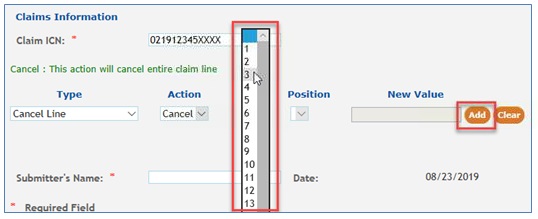
- Once your type of change has been added to the form, you may:
- Add additional changes needed to this specific claim ICN by selecting a new Type then completing the applicable fields (i.e., Action, Line, Position, and New Value).
- Delete a line added to the form by selecting the red ‘X’ in the last column.
- Complete the request. See Step 7.

- Submit your form by entering your name and click the SUBMIT button.